class: center, middle, inverse, title-slide # RStudio and Git ## <a href="https://privefl.github.io/R-presentation/rstudio-git.html" class="uri">https://privefl.github.io/R-presentation/rstudio-git.html</a> ### Florian Privé & Magali Richard ### January 18, 2017 --- class: center, middle, inverse # RStudio --- ## RStudio Features - everything you can expect from a good IDE - keyboard shortcuts I use 1. *Crtl + Space* (autocompletion) 2. *Ctrl + Up* (command history & search) 3. *Ctrl + Click* (function source code) 3. *Ctrl + Enter* (execute line of code) 4. *Ctrl + Shift + K* (knit) 4. *Ctrl + Shift + B* (build package or website) 4. *Ctrl + Shift + M* (pipe) 4. *Alt + Shift + K* to see all shortcuts 4. ... - Panels (everything is integrated, including **Git**) - **R Projects** --- ## Releases - Version 1.0 (November 1st, 2016) <ul> <li>Authoring tools for <a href="http://rmarkdown.rstudio.com/r_notebooks.html">R Notebooks</a>.</li> <li>Integrated support for the <a href="http://spark.rstudio.com">sparklyr</a> package (R interface to Spark).</li> <li>Enhanced data import tools based on the <a href="https://github.com/hadley/readr">readr</a>, <a href="https://github.com/hadley/readxl">readxl</a> and <a href="https://github.com/hadley/haven">haven</a> packages.</li> <li>Performance profiling via integration with the <a href="https://github.com/rstudio/profvis">profvis</a> package.</li> <li>Authoring tools for R Markdown <a href="http://rmarkdown.rstudio.com/rmarkdown_websites.html">websites</a> and the <a href="https://bookdown.org/">bookdown</a> package.</li> </ul> - Version 1.1.383 (October 9th, 2017) - integrated terminal - new features for connections to data bases - better object explorer (`View()`) --- ## R Projects - **Meaningful structure** in one folder - The working directory automatically switches to the project's folder. - File tab displays the associated files and folders in the project - History of R commands and open files. - Any settings associated with the project, such as Git settings, are loaded. - Note that a *set-up.R* or even a *.Rprofile* file in the project's root directory enable project-specific settings to be loaded each time people work on the project. --- ## Project-oriented workflow <blockquote class="twitter-tweet" data-lang="fr" align="center"><p lang="en" dir="ltr">The only two things that make <a href="https://twitter.com/JennyBryan?ref_src=twsrc%5Etfw">@JennyBryan</a> 😤😠🤯. Instead use projects + here::here() <a href="https://twitter.com/hashtag/rstats?src=hash&ref_src=twsrc%5Etfw">#rstats</a> <a href="https://t.co/GwxnHePL4n">pic.twitter.com/GwxnHePL4n</a></p>— Hadley Wickham (@hadleywickham) <a href="https://twitter.com/hadleywickham/status/940021008764846080?ref_src=twsrc%5Etfw">11 décembre 2017</a></blockquote> <script async src="https://platform.twitter.com/widgets.js" charset="utf-8"></script> Read more at https://www.tidyverse.org/articles/2017/12/workflow-vs-script/ --- ## More Chapter [*Efficient set-up*](https://bookdown.org/csgillespie/efficientR/set-up.html) of <img src="https://csgillespie.github.io/efficientR/figures/f0_web.png" width="45%" style="display: block; margin: auto;" /> --- class: center, middle, inverse # Version control (Git) ## tracks changes to your code --- ## You don't use version control? <br> <img src="https://www.tacomaworld.com/attachments/i-also-like-to-live-dangerously-jpg.760853/" width="75%" style="display: block; margin: auto;" /> --- ## Why should you use version control? Have you ever: - **Made a change to code, realised it was a mistake and wanted to revert back?** - **Lost code or had a backup that was too old?** - Had to maintain multiple versions of a product? - Wanted to see the difference between two (or more) versions of your code? - Wanted to prove that a particular change broke or fixed a piece of code? - Wanted to review the history of some code? - **Wanted to submit a change to someone else's code?** - **Wanted to share your code, or let other people work on your code?** - Wanted to see how much work is being done, and where, when and by whom? - Wanted to experiment with a new feature without interfering with working code? In these cases, and no doubt others, a version control system should make your life easier. .footnote[Source: https://stackoverflow.com/a/1408464/6103040] --- ## Why should you use version control? ### Version control for the researcher <img src="http://www.datacarpentry.org/rr-version-control/fig/phd101212s.png" width="45%" style="display: block; margin: auto;" /> --- ## Why should you use version control? ### Version control for the data analyst: reproducible workflow <center> <iframe width="560" height="315" src="https://www.youtube.com/embed/s3JldKoA0zw" frameborder="0" allow="autoplay; encrypted-media" allowfullscreen></iframe> </center> .footnote[Also, see https://stackoverflow.com/q/2712421/6103040] --- ## Why should you use version control? ### To work from anywhere <img src="git.svg" width="85%" style="display: block; margin: auto;" /> --- ## Why should you use version control? ### Working with GitHub, a line on your CV <br> > A lot of students have said to me later, even first-year undergraduates, that using GitHub has helped them a lot when they went for an internship or a research position interview. > They are able to say, "Oh, I already have worked with GitHub. I'm familiar with it. I know how it works.” So I think they are at least able to put that on their CVs and go into a situation where there's a research or data analysis team and say, "Yeah, sure. I am actually familiar with the same tools that you use." > > -- Mine Cetinkaya-Rundel, Duke University, RStudio .footnote[[Read more](https://github.com/blog/2336-invest-in-tools-students-can-grow-with-github-and-rstudio-for-data-science-at-duke-university)] --- ## Why should you use version control? ### To get a nice mosaic on GitHub <img src="webshot-mosaic-github.png" width="80%" style="display: block; margin: auto;" /> --- ## Why should you use version control? ### February session: Best coding practices A. Arnaud & J. Arbel will focus on - coding style - R packages (RStudio & Git are super useful for developing!!) <br> ### June session: Make your personal webpage with R We will focus on using R Markdown & GitHub in order to easily make websites, presentations & reports, and make them available online. --- ## Git platforms (share your code, collaborate) - [GitHub](https://github.com/magrichard), [documentation](https://guides.github.com/activities/hello-world/) (only free for public repositories) - [GitLab UGA](https://gricad-gitlab.univ-grenoble-alpes.fr/), [documentation](https://docs.gricad-pages.univ-grenoble-alpes.fr/help/) or just [GitLab](https://about.gitlab.com/) (open source & free) - [Bitbucket](https://bitbucket.org/) (free with less than 5 collaborators) - any server.. --- ## 3 main commands: commit, push, and pull - pull: update your local project with the latest version of the main project - commit: snapshot of your code at a specified point in time - push: merge your local modifications with the main project --- ## Simple (solo) use of git to prevent merge conflicts <br> <img src="meme-merge-conflicts.jpg" width="90%" style="display: block; margin: auto;" /> --- ## Simple (solo) use of git to prevent merge conflicts ### When you open a project, always pull <img src="http://s2.quickmeme.com/img/73/730acd1051914ae6cb59ae7e751498c477bfd0191cc2a07f90682451dc1da9d5.jpg" width="60%" style="display: block; margin: auto;" /> --- ## Simple (solo) use of git to prevent merge conflicts ### Before you close a project, always push <img src="https://hikaruzone.files.wordpress.com/2015/10/in-case-of-fire-1-git-commit-2-git-push-3-leave-building2.png?w=800&h=559" width="80%" style="display: block; margin: auto;" /> --- ## Help with Git <img src="https://encrypted-tbn0.gstatic.com/images?q=tbn:ANd9GcQdltx925phiPYsw72GpjM30TBMn30YLTi8kAlf-N2sC_kTQNTiFQ" width="30%" style="display: block; margin: auto;" /> - [H. Wickham's book](http://r-pkgs.had.co.nz/git.html) - [Happy Git and GitHub for the useR](http://happygitwithr.com/) - [Git cheatsheet](https://services.github.com/on-demand/downloads/github-git-cheat-sheet.pdf) - [When things go wrong](https://github.com/k88hudson/git-flight-rules) - [To fix a mistake](http://ohshitgit.com/) - [Create a new branch with git and manage branches](https://github.com/Kunena/Kunena-Forum/wiki/Create-a-new-branch-with-git-and-manage-branches) --- class: center, middle, inverse # Demo: RStudio & GitHub ## [Also, see my video](https://youtu.be/8Q3fYwgyNGQ) --- ## Create a local Git repository 1 - RStudio > New Project > New directory > R packages + create a git repository 2 - Go to the git menu, on the top-right, and add your files of interest: - (i) save your changes, - (ii) open the commit window, - (iii) select files, - (iv) stage files, - (v) write a commit message, - (vi) commit --- ## Create a local Git repository 1 - RStudio > New Project > New directory > R packages + create a git repository 2 - Go to the git menu, on the top-right, and add your files of interest: 3 - Synchronising with GitHub. Go to RStudio > Tools > Shell - create a new repo on [GitHub](https://github.com/new) and give it the same name as your package - push your local respository from the command line `git remote add origin https://github.com/magrichard/testgit.git` `git push -u origin master` 4 - Check that your GitHub repository is updated [GitHub repo](https://github.com/magrichard/testgit) --- ## Publishing your code on GitHub (or Gitlab...) 1 - Change something (modify the hello.R file and create a new R file) 2 - Go to the git menu, on the top-right, and add your files of interest: - (i) save your changes, - (ii) open the commit window, - (iii) select files, - (iv) stage files, - (v) write a commit message, - (vi) commit - **(vii) push** 3 - Check that your GitHub repository is updated [GitHub repo](https://github.com/magrichard/testgit) --- ## Import a GitHub repository into RStudio 1 - On GitHub: [create new repo](https://github.com/new) with a README and a description. Leave all the other options as is, then click Submit. (no license, no gitignore...) 2- **CLONE** your repository. **Copy** the web URL 3- In RStudio: Create a New Project > Version Control > Git and **paste** the web URL of the project. Congratulation, you have cloned your new repo. - => You now have access to Git functionalities within Rstudio --- ## Collaborative work on GitHub Option 1 - Equal collaborators: Everyone can pull, commit and push on the same 'master' branch Option 2 - One coordinator (master branch, owns the project) and one (or more) contributor: 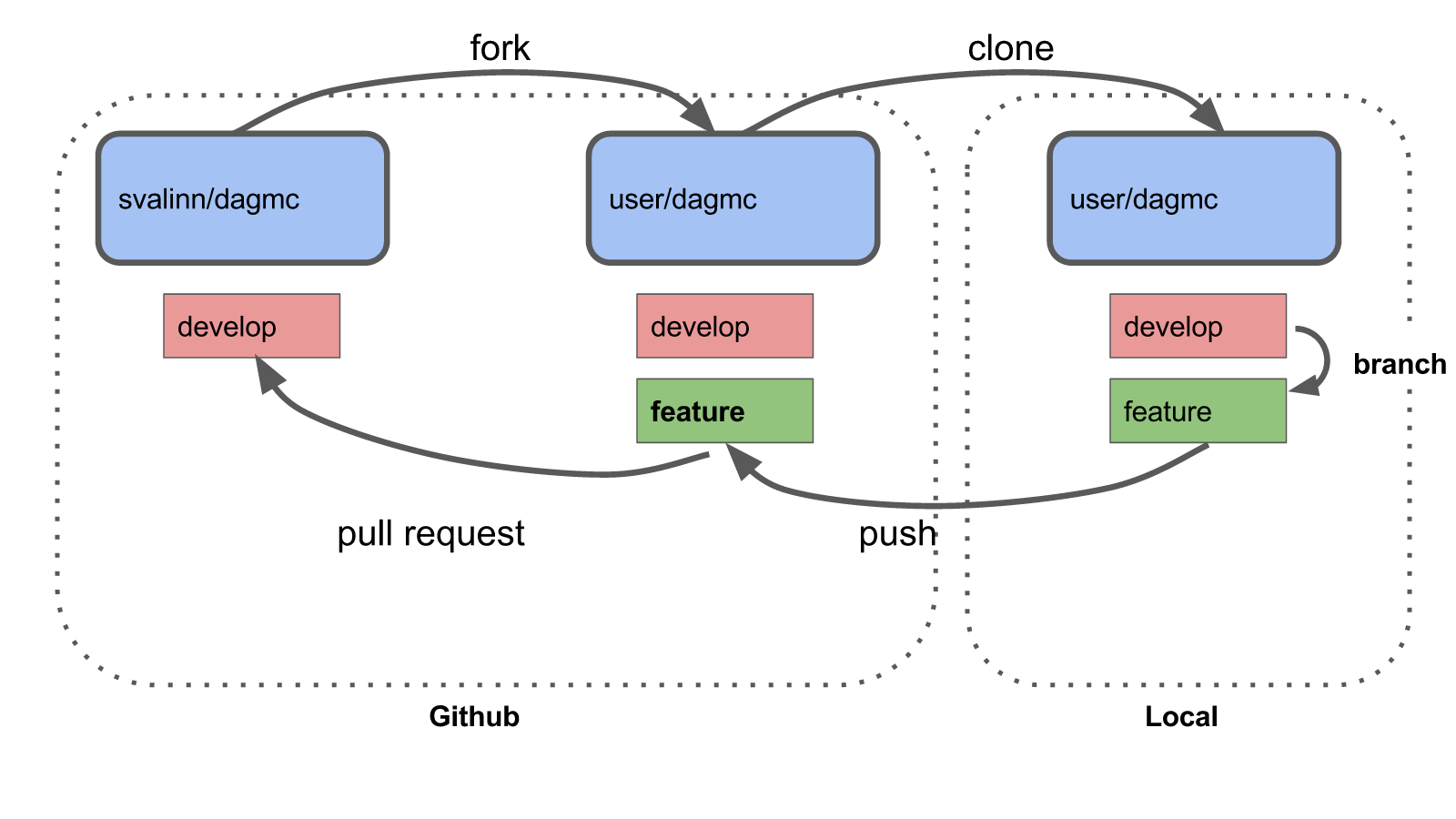 --- ## Collaborative work on GitHub Option 1 - Equal collaborators: Everyone can pull, commit and push on the same 'master' branch Option 2 - One coordinator (master branch, owns the project) and one (or more) contributor: - Fork the original repo - Clone it, and link it to the master repo `git remote add upstream https://github.com/magrichard/testgit.git` - Uptade your fork with latest changes form the master repo (fetch and merge) `git pull upstream master` - Commit, push on your fork, and create a [Pull Request](https://help.github.com/articles/creating-a-pull-request/) (that will be reviewed and accepted by the master) --- class: center, middle, inverse # Thanks! <br> Presentation available at https://privefl.github.io/R-presentation/rstudio-git.html <br> Twitter: [@privefl](https://twitter.com/privefl) & [@magg_richard](https://twitter.com/magg_richard) GitHub: [@privefl](https://github.com/privefl) & [@magrichard](https://github.com/magrichard) .footnote[Slides created via the R package [**xaringan**](https://github.com/yihui/xaringan).]