Chapter 6 Packages
6.1 Resources
R Packages book (read it!)
Writing R extensions, the official CRAN guide (easier to read as a bookdown)
Look at popular R packages on GitHub
6.2 Package exercise
In my first package, I just put some functions I used again and again in my work.
To experiment with making an R package, we’ll build a small package throughout this chapter. It will implement some of the features of package {dplyr} that we learned in chapter 4. We can call this package {minidplyr}.
6.3 Quick start
To quickly start your package, just follow these steps:
Create a new RStudio project (not a package). Here, I advise you to create a new project on GitHub (with a README) and then clone it as an RStudio project. It is a good practice to put all your (public) stuff on GitHub (as we learned in section 2.3).
Run the following lines of R code.
Restart RStudio and change the following options. You should see a new “Build” panel next to the “Git” panel.
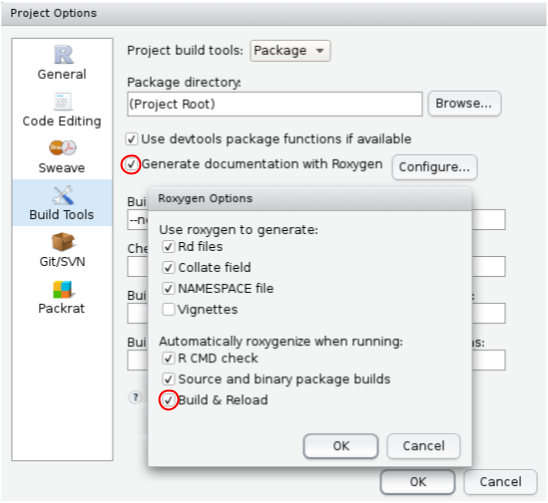
Then use
Ctrl/Cmd + Shift + Bto build and reload your package.Create a simple function and put it in an
.Rfile in theR/directory. Inside the function, use Code -> Insert Roxygen Skeleton. Build and reload your package and check the documentation of your new function and that you can use it.
6.4 Package basics
6.4.2 R code
Put your R code in the
R/directory. Basically it would be mostly functions. Don’t use random lines of code like in R scripts.Never explicitly load a package with
library()orrequire(). Useusethis::use_package()to add one package to your DESCRIPTION file. Then, refer to some function with<package>::<function>()in your code, or by using the@import <package>or@importFrom <package> <function>roxygen tags.If one R function need another function in another R file, use the
@import <basename>.Rto make sure it is built and documented before; it is for example useful if you define new generics and methods in different files.If you modify global
options()or graphicspar()in a function of your package (try to avoid it), save the old values and reset when you are done:
6.4.3 Documentation
Documentation is super useful for other people (including future-you, in 6 months when you won’t remember what you implemented in your package). Make sure to document your code as soon as you write it, otherwise you will never do it.
Forget about the man/ (manual) directory, files in this directory will be automatically generated thanks to the roxygen comments you use on top of your R functions.
Learn more with this chapter. Note that you can now use the Markdown syntax in the documentation. For example, instead of having to use \code{foo}, you can directly use `foo` in the roxygen comments.
To use (and export) functions already implemented in other packages, for example the pipe from package {magrittr}, you can use usethis::use_package("magrittr") and put the following code somewhere in an R file of your package.
Fun: [How to] Include a dancing banana in your R package documentation.
6.4.4 NAMESPACE file
You can also forget about this for now because it should be automatically generated by {roxygen}.
If you want to understand what’s going on, read this chapter.
6.4.5 Exercise
Create a first function that helps you
selectvariables of a data frame by using a character vector of variable names or an integer vector of variable positions. Which accessor could you use? Document this function and use it.Check your package with
Ctrl/Cmd + Shift + Eand fix all problems. At this point, there should be no ERROR or WARNING, unless you did not document the previous function properly. However, you should still update the DESCRIPTION file with proper information. Do it, fix any problem, and run checks again. You could almost submit this package to CRAN in its current form; congratulations on your new R package!Commit everything and push to GitHub. Try to install the package from someone else using
remotes::install_github("<github-username>/minidplyr").
6.5 Good practices
6.5.1 Testing
You are probably already testing your code, you’re only doing it informally. The problem with this approach is that when you come back to this code in 3 months time to add a new feature, you’ve probably forgotten some of the informal tests you ran the first time around. This makes it very easy to break existing code that used to work (which you should avoid as much as you can). A very good practice is to use unit tests.
Read this chapter.
To make your first unit tests, use usethis::use_test() while having open the R file you want to test. Write some unit tests, then you can run tests of your package with Ctrl/Cmd + Shift + T.
Add unit tests for your new function
select2. Which silly cases you should test? Here you can useusethis::use_package("dplyr", type = "Suggests")to add package {dplyr} to the suggested packages (because you will use this package in tests only). You can see the unit tests I came up with for this function.Make a function
filter2that enables to filter rows of a data frame. Add some documentation and tests for this function as well.
6.5.2 Continuous checking
I would rarely trust a package that doesn’t use these continuous integration services. It’s good practice to check your package regularly and on different Operating Systems (OS). Learn more about the different checks there.
An easy way to regularly check your package on GitHub is to use GitHub Actions. Indeed, each time you push to your GitHub repository, checks are run on different OS. To use this service, you can run usethis::use_github_action("check-standard").
To get the coverage of your tests, use Codecov by running usethis::use_coverage() and usethis::use_github_action("test-coverage").
Finally, to prevent typos in your package and especially for non-native English speakers, it can be useful to check the spelling in your package. If you think that the word “programmation” exists and that “prefered” has only one ‘r’ at the end (I did!), you should definitely use package {spelling}. Just run spelling::spell_check_setup(); this will check spelling in your package at the end of checks. If it reports words you want to ignore, just put these words in a text file inst/WORDLIST (with one word per line).
Set this up. Check your package locally, then commit and push your changes. Go check your new badges on GitHub!
6.5.3 Pkgdown
Run
usethis::use_pkgdown(). If added, removedocsfrom the .gitignore file.Run
pkgdown:::build_site().On GitHub, go to the settings of your repo, and enable GitHub Pages from the
/docsfolder.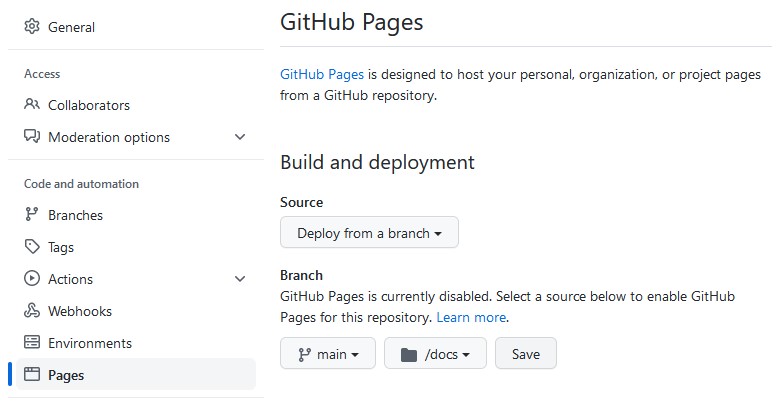
Push the new files. This will render everything that you have in this folder as a website (after 0-2 minutes). You will find your package’s website at
https://<github-username>.github.io/minidplyr/.
To get more information and especially to configure the website, see the documentation, as a {pkgdown} website, of course. For an example, see the website of my package {bigstatsr} and the corresponding YAML file.
If you want to make a personal website, check this quick tutorial.
6.6 More
6.6.1 Rcpp
We learned about Rcpp in section 5.4. To use Rcpp code in your package, just run usethis::use_rcpp(). Then, create .cpp files with RStudio and save them the src/ directory.
Note that the // [[Rcpp::export]] makes the C++ function available to R, it doesn’t export the function as part of your package (though you could access it with <package>:::<rcpp-fun>()). If you want your package to explicitly provides an Rcpp function (as an R function), you also need roxygen comments (beginning with //' instead of #', including //' @export) on top of your Rcpp function.
If you need some C++ code from another package (e.g. from package {RcppArmadillo}), normally you would use
In an R package, you don’t need the first line // [[Rcpp::depends(RcppArmadillo)]], but instead you need to add the package to the LinkingTo field of the DESCRIPTION file (e.g. with usethis::use_package("RcppArmadillo", "LinkingTo")).
6.6.2 Ignore files
There are two types of ignore:
Files ignored by Git, specified in the .gitignore file. For example, you don’t want to track changes for some large data files or some binaries often changing. You can ignore files by using
usethis::use_git_ignore().Files ignored during the build of your package, specified in the .Rbuildignore file. For example, in my packages, I generally have directories called
tmp-testsandtmp-datawhere I put code and data that I used during development, but that should not be part of the final package. Checks will tell you if your package contains non-standard files or directories. Moreover, I generally ignore vignettes; they are still built as part of the {pkgdown} website. There is also a {usethis} function for this:usethis::use_build_ignore().
6.6.3 The inst/ directory
When a package is installed, everything in inst/ is copied into the top-level package directory.
For example, you can have:
inst/extdata/: additional external data for examples and vignettes. See section 6.6.4 for more detail. You can also useinst/testdata/for data you need in tests. To access one file in this directory, usesystem.file(). For example, if you have a fileinst/extdata/mydata.csvin your package, an user can find it usingsystem.file("extdata", "mydata.csv", package = "<package>").inst/include: some C++ code that others can use byLinkingToyour package. For example, when you use#include <Rcpp.h>at the top of your Rcpp code, you’re using the code in there.inst/CITATION: how to cite the package. Learn more there.
6.6.4 External data
Learn more with this book chapter.
6.7 Release on CRAN
If you want your package to be on CRAN, read this chapter.